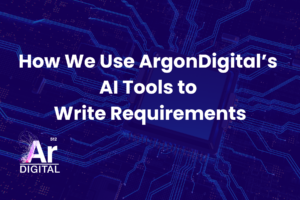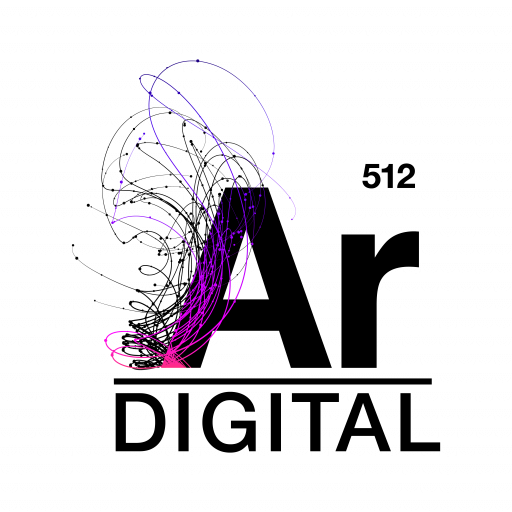In case you haven’t heard, the B2B ecommerce market is enormous and growing at an incredible rate (for data on this, check out our article on B2B Marketplaces). As traditional B2B buyers are phasing out of the workplace and are replaced with buyers that have a more modern B2C mindset, expectations around online capabilities are higher than ever before. Sales processes that historically involved phone calls between buyers and sales reps, email/faxing of quotes and slow close rates are being modernized with self-service capabilities that are accessible 24/7 from any type of device.
The eCommerce platform companies are clearly catching on. Nearly every major platform on the Gartner Magic Quadrant for 2020 have some level of B2B functionality.
In some cases, like Salesforce Commerce Cloud, B2B features are the result of an acquisition of companies that specialized in B2B eCommerce and sit on a platform that’s entirely separate from the corresponding B2C offering.
Other companies, like Magento and BigCommerce (see our article for more on BigCommerce’s B2B offering), have recognized that merchants want to keep things simple and have opted to provide add-on modules to their existing platform to make them B2B-enabled.
In this post, we’ll highlight some of the features that are present in Magento’s B2B Edition.
Self-Service Company Accounts
Prior to Magento’s B2B edition, Magento merchants had no way (without customizations) of grouping customers by company. So, if company buyer A made a purchase, then company buyer B may not know about it and make the same purchase. Additionally, a company had no way to prevent buyers from making unauthorized purchases for their company. One of the most powerful features in Magento’s B2B edition is the ability to create company accounts under which individual customers can be associated and controlled.
While company accounts can be created directly in the Magento admin UI, the real power of this feature is in its self-service capabilities. When enabled, site users can choose to create their own company account (of course, non-company accounts can still be created using the traditional account registration process).
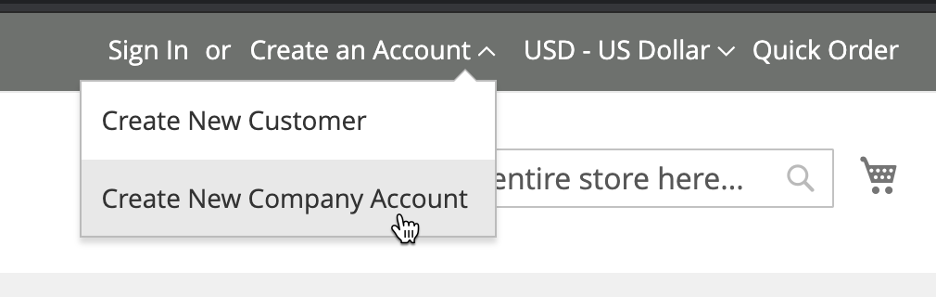
When creating the company account, a customer will need to provide some details about the company – name, company email, tax information (optional), address.
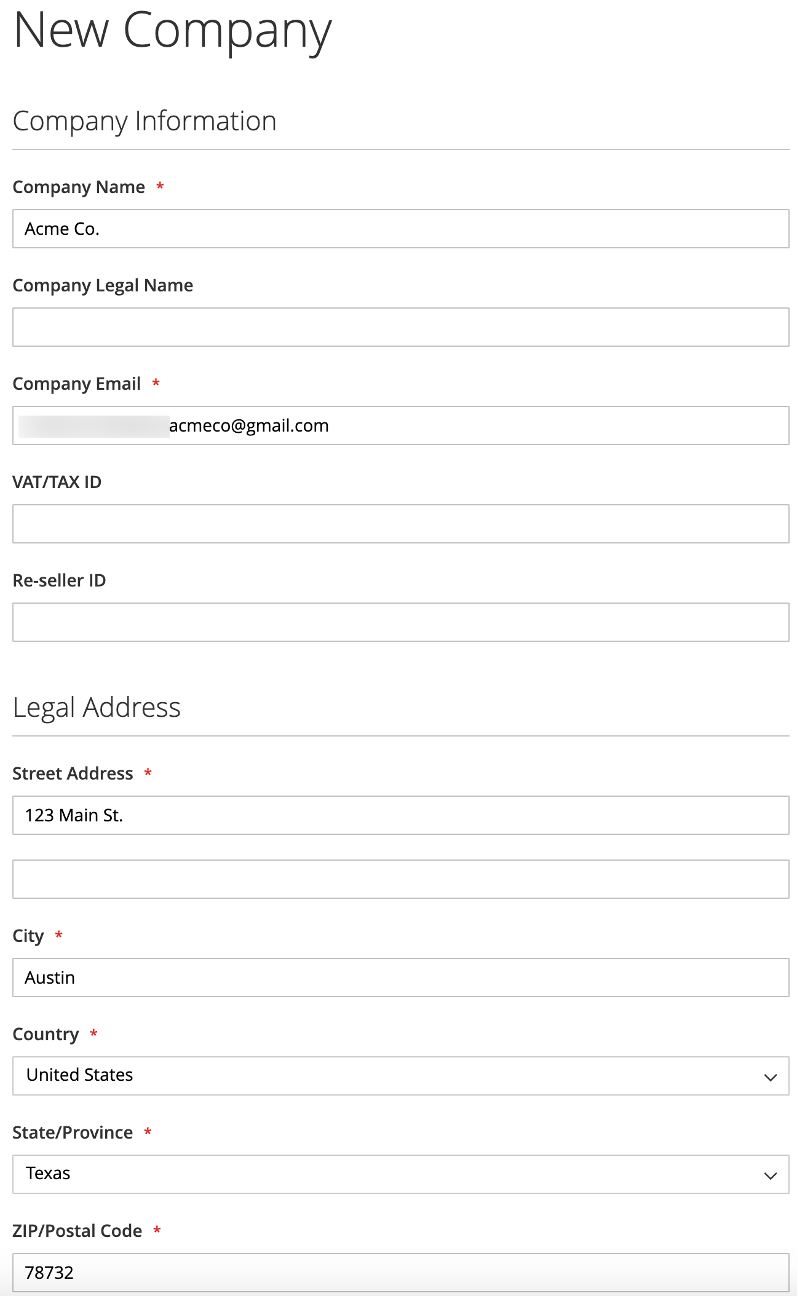
Additionally, the user creating the company gets to designate a “company administrator,” which could be themselves or someone else. The company administrator will have full access to the company account and can control all aspects of that company on the site – the company structure, teams, buyers, and roles/permissions (more on that in a bit).
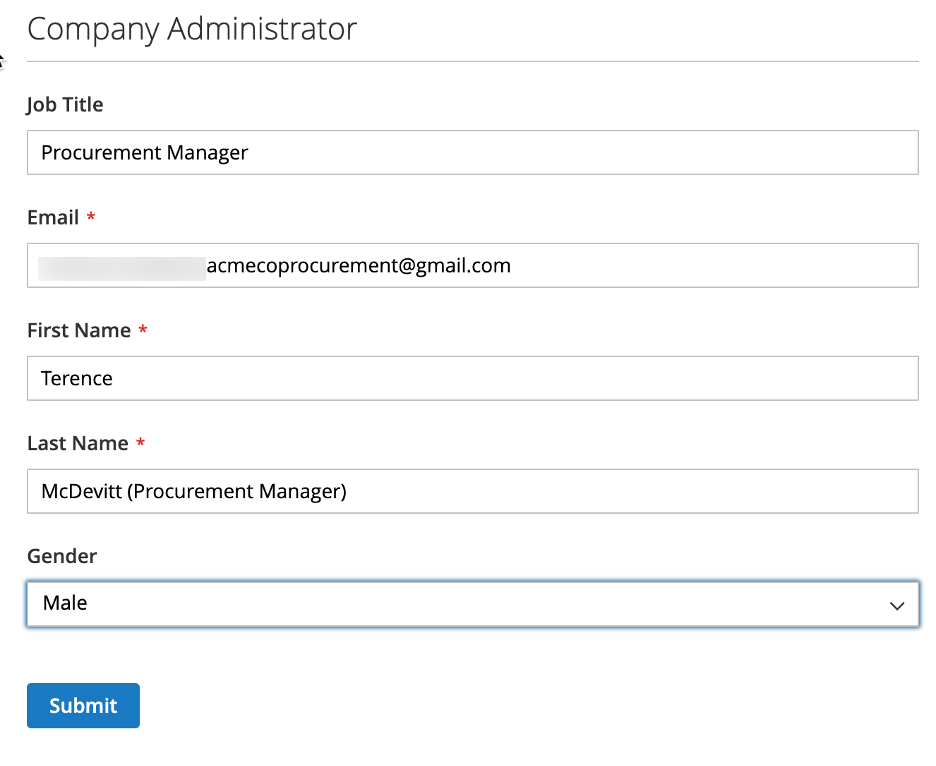
Once a new company has been submitted, they go into an approval queue. A new entry in the queue will be assigned to a sales representative who will be notified by email about the pending approval. Note: during this time, the actual customer account for the company administrator is inactive – this user cannot log in and place orders until they’re approved.
Sales reps that are assigned review responsibilities can see all companies that are pending within the Magento admin UI. Clicking into those companies will show the details entered by the customer. Here, the rep can change the status to “Approved” to allow the company administrator to log in and start setting up their company structure/buyers. Additionally, the sales rep can enable/disable company-specific features:
- Allow Quotes – Indicates whether the company can create quotes on the site.
- Enable Purchase Orders – If enabled, company buyers will see PO as a payment method at checkout.
- Payment Methods – In some cases, a merchant may want to limit the types of payment methods certain companies can use on the site. In this section, an approving rep can select one or more methods.
- Shipping Methods – Similar to payment methods, a merchant can restrict those shipping methods shown at check out.
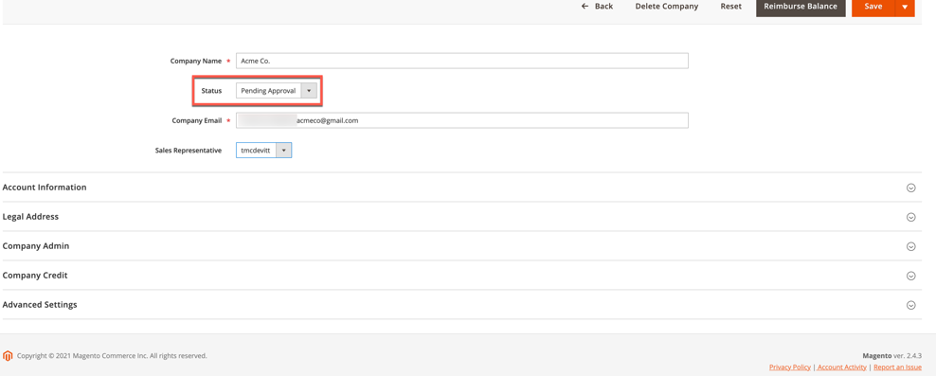
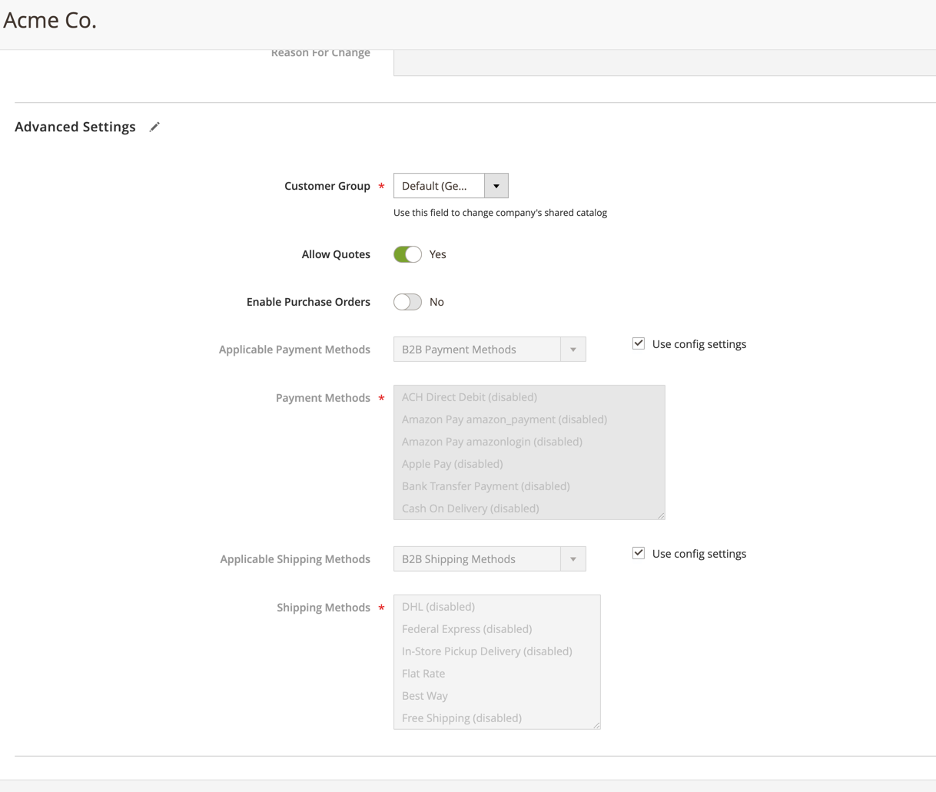
Once a company has been approved, the company administrator will receive an email notifying them of the approval and asking them to step through the password reset process. (Note: the company administrator account is created as a Magento customer during the company creation process not the approval process):

Upon their initial log in, the company administrator is taken to their “My Account” section. Unfortunately, Magento doesn’t give them any hints as to what they’re supposed to do next. In this case, the administrators should be looking to set up their company. There are a few elements of setting up a company properly:
Company Structure
If the buying company has any sort of hierarchy that plays into the buying process, they’ll want to specify that. Within this section, the company administrator can define teams (and sub-teams) that can be used to logically group their buyers. This hierarchy will be considered when setting up roles and permissions.
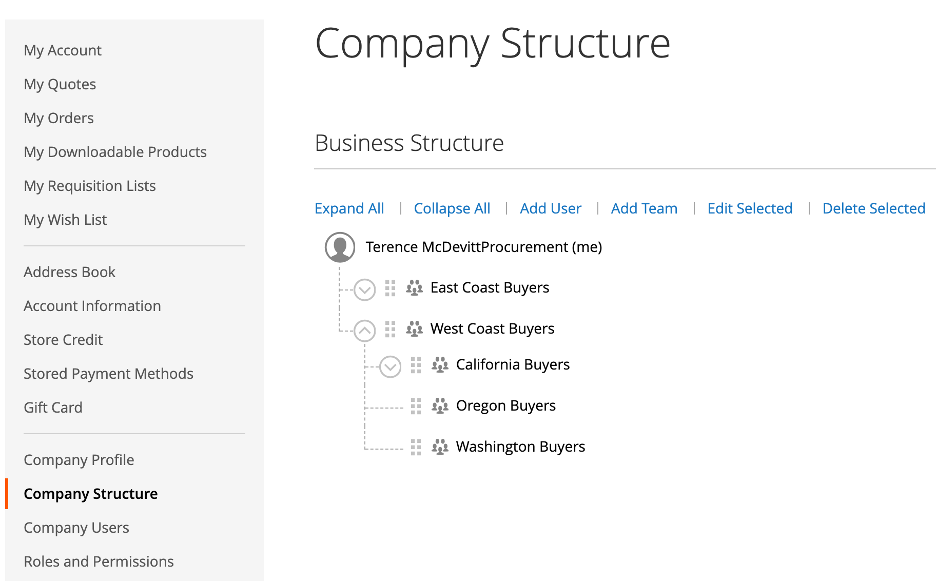
Company Users
The company administrator can set up buyers as users (these users are actual Magento customers). Once created, the buyer will receive an email notification indicating that they now have an online account. Like the company administrator, new buyers will need to go through the password reset option to log in for the first time – administrators do not manage passwords.
If a buyer is no longer working for a company, the administrator can delete them or set them to inactive if the buyer is expected to return.
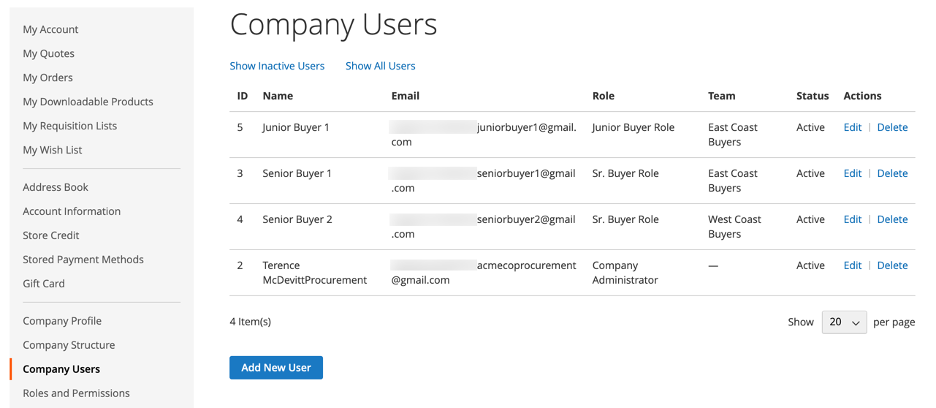
Roles and Permissions
A company administrator can create any number of roles, each having their own set of permissions. Once a role is created, it can be assigned to a user/buyer. This assignment will then enable/disable certain features for that buyer when they’re on the site.
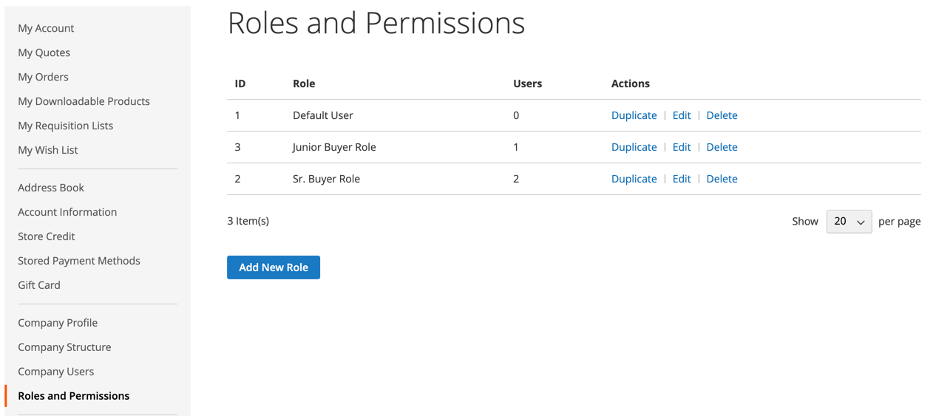
Role permissions can be configured for the following capabilities:
- Allowing users to place orders.
- Allowing users to view their own orders, in addition to those below them in the company structure.
- Allowing users to view quotes, as well as creating/editing/deleting them and converting quotes into orders.
- Allowing users to approve orders. This is useful in situations where a manager can approve new orders without needing to rely on the company administrator to approve.
- Allowing users to update company information, including the structure, users, roles and permissions.
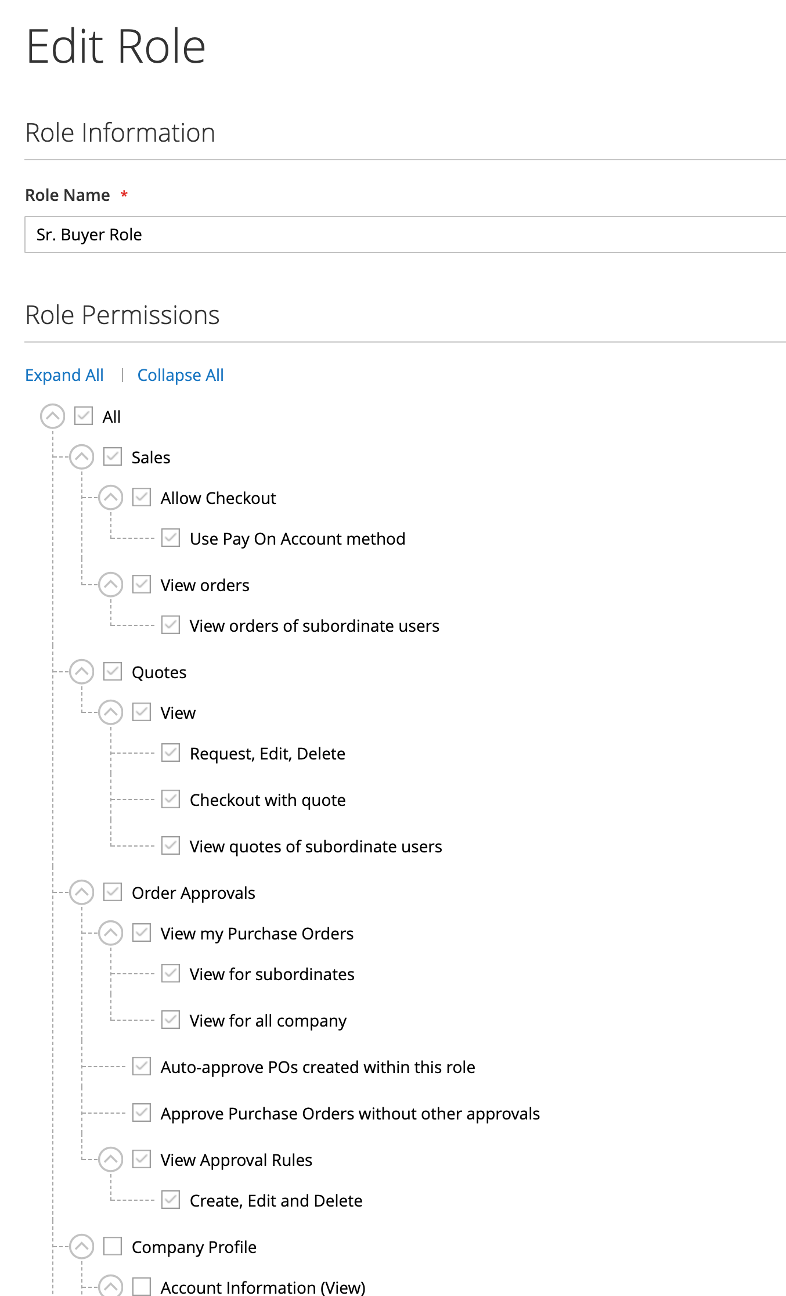
Once users and roles have been created, the company administrator can go back into the company structure to assign buyers into the appropriate level of the hierarchy.
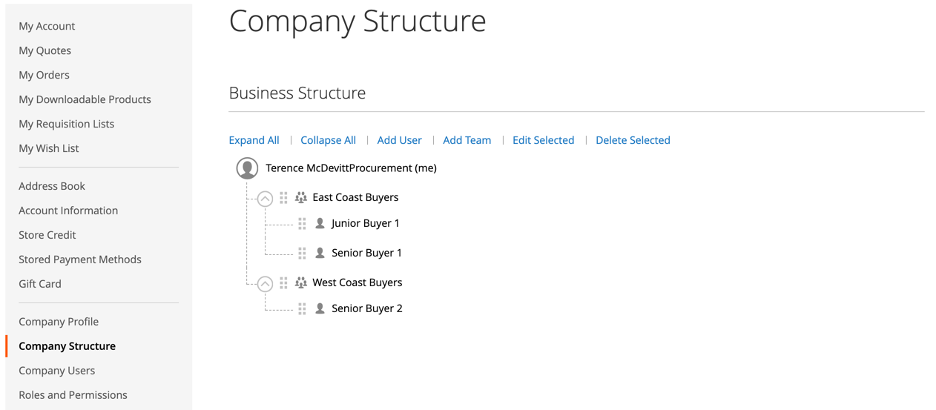
Quick Ordering with CSV Upload
One of the many ways that B2B buyers differ from B2C buyers is that they generally know what they want when they need it. In the B2C space, much attention is placed on the browse use case – someone lands on a site not necessarily sure what they want and, with enough guidance through categories and layered navigation, they’ll eventually discover products that suit their tastes.
In B2B, customers will often have a well-defined set of products that are needed. So, in this case, the browse use case is less important in terms of site features. What’s more important is allowing people to order what they need, as quickly as possible.
Magento’s B2B Edition covers this by offering a quick order feature. With quick order, customers get a grid of text inputs. The first input is a SKU or product name. As the customer starts typing, Magento will provide a list of products that match. The more a customer types, the more refined the list becomes. Upon selecting a product, the customer is then allowed to indicate the quantity of that item.
The quick order form allows for an unlimited number of rows to be specified – useful for large orders with many unique products.
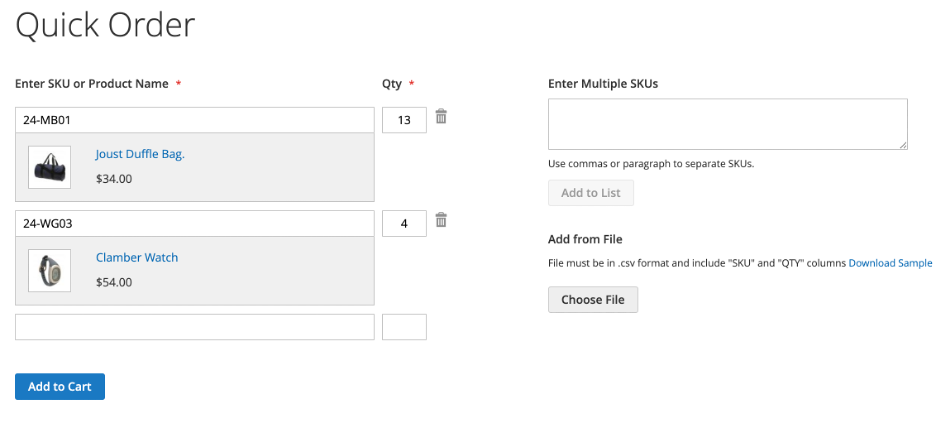
In addition to the row-based product entry feature, Magento’s quick order allows for a comma-separated list of SKUs to be entered. Assuming that all the SKUs are valid, the customer can click a button to have the products automatically populated in the product grid.
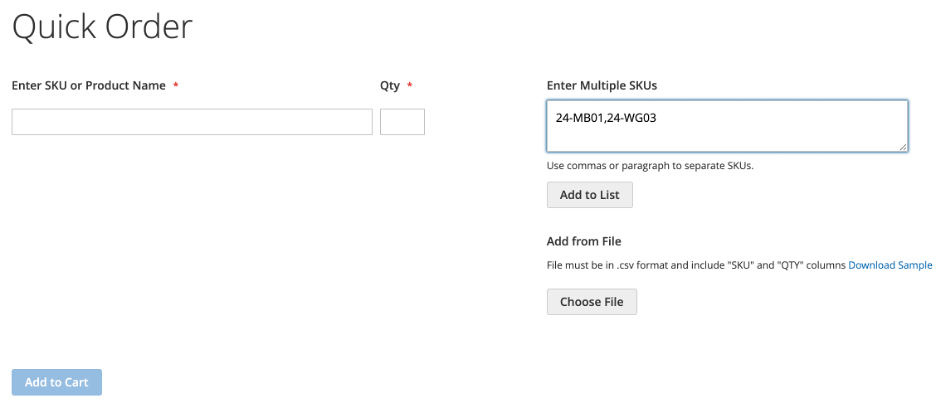
Finally, customers also have the option to upload a CSV of product SKUs and quantities. This is incredibly useful for customers who use other systems to generate a list of what’s needed. Assuming the columns on the CSV match what Magento expects (a sample template is available from the quick order page), customers can easily upload long lists of products to be ordered.
Once products have been specified on the quick order screen, they can be added to the cart with the click of one button. At this point, the customer can add more products, continue shopping, or go straight to check out.
Requisition Lists
B2B buyers tend to be creatures of habit – they’ll purchase the same products at a regular frequency. Magento now offers requisition lists in the B2B edition that will allow company buyers to create multiple named lists where they can then populate each list with a set of items and quantities. That list can be converted into a cart with the click of a button. Buyers can even move or copy items between lists.
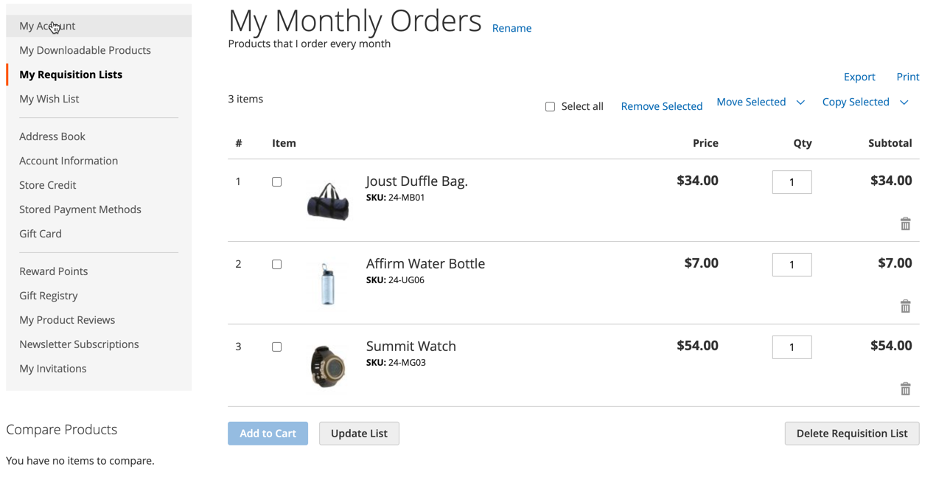
While this may sound like Magento’s wish list feature, it has a key differentiator – the list is persistent even after a customer places an order from the list. As a result, buyers can easily create regular lists of products that they can order at any frequency that suits their needs.
While shopping the site, buyers will see an “Add to Requisition List” option that allows them to add to their existing lists or create a new one on the fly.
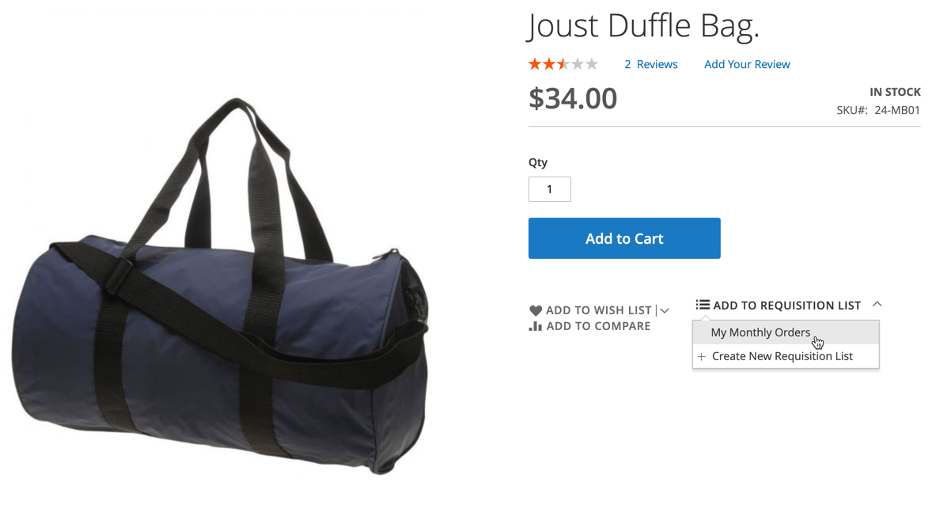
Online Request for Quotes
Another key differentiator between the B2C and B2B purchasing process is negotiation on pricing. In B2C scenarios, consumers will, in most cases, pay the price they see. Sure, they may get a discount for being a VIP or use a coupon code but there’s rarely a case where they’ll work directly with the retailer to negotiate a better deal.
In B2B, price negotiations are very common, particularly when it comes to large, highly customized orders that can take long periods of time-to-close.
Magento’s B2B Edition allows customers to convert their cart to a quote and request anything from better pricing to payment on terms. When creating a quote, a customer can describe what they want, attach supporting documents (perhaps a PO or receipt from a previously negotiated order) and to name the quote (helpful if a customer has multiple, active quotes).
Submitted quotes will then appear under the customer’s account section on the site.
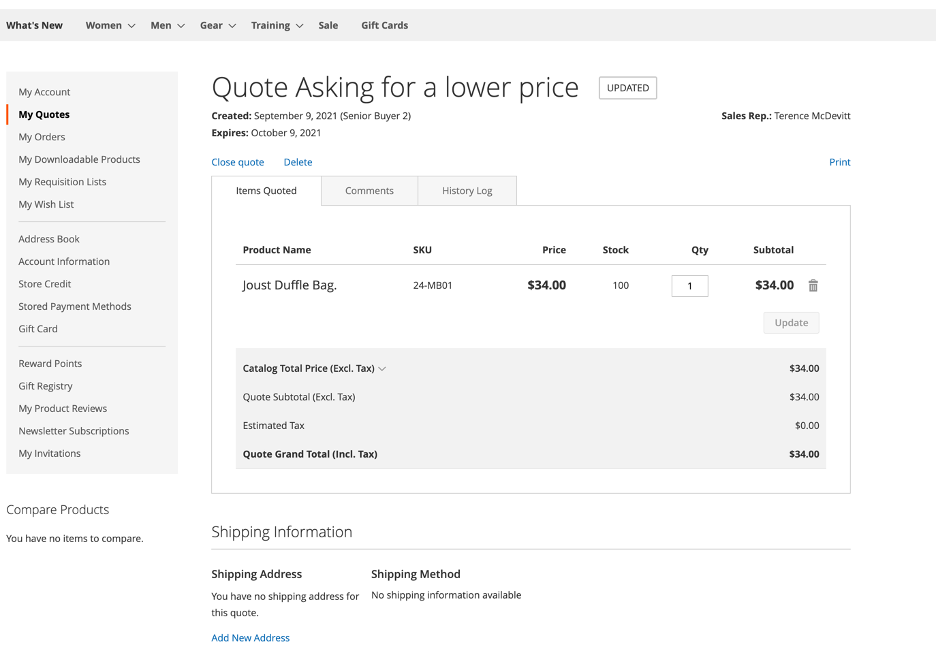
Once a quote is submitted, the customer’s assigned sales representative will receive an email notification about the quote. The rep can then act on that quote in the Magento admin. If they’re not willing to negotiate, the quote can be declined.
Or perhaps they’re willing to negotiate but require the customer to buy a certain quantity before the discount will apply. In this case, the rep can adjust the quantity of each item in the quote.
Reps can also add discounting directly in the quote before sending it back to the customer. There are a few options here for the rep:
- A percentage discount on the overall order
- A fixed dollar amount discount on the overall order
- A fixed final price for the overall order
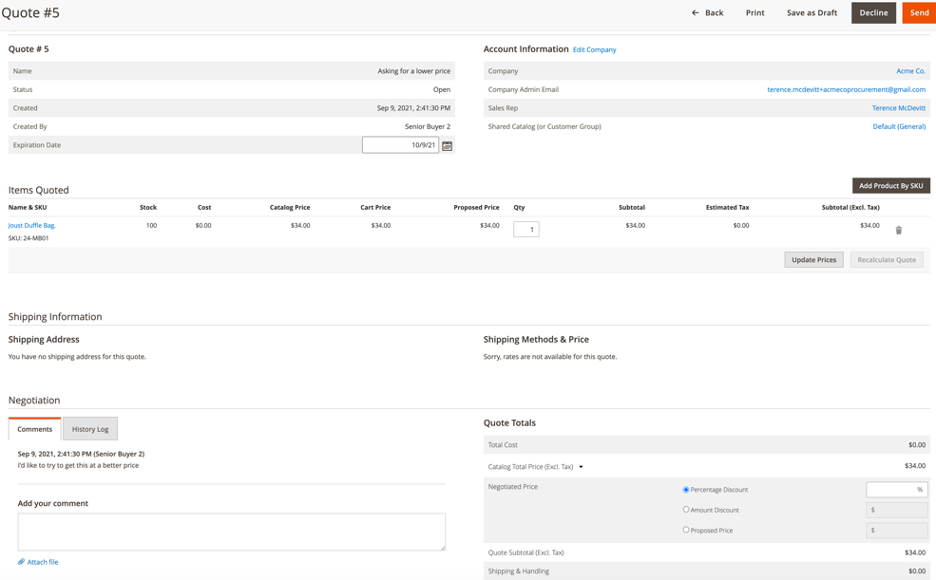
Once a sales rep has approved the quote, the customer is notified and can then move forward. They can either re-submit the quote (to negotiate further) or they can accept the offer from the rep and convert the quote into an order. At this point, the customer will use the usual check out process to complete the order.
Customer Catalogs/Pricing
B2B merchants will often have long-standing relationships with their buyers that will result in lower prices, particularly in cases where the buyer purchases in large volumes. Rather than negotiating prices on every order with those customers, merchants will set up price lists to factor in any agreed-upon discounts.
Magento’s B2B Edition includes the ability to set up what are known as “shared catalogs.” A shared catalog can be an exact copy of the default site catalog in terms of the products within or it can contain a subset (or even a superset if a merchant has products that are available only for a select set of customers) of products.
Once a shared catalog has been defined, pricing details can be specified. Merchants can set fixed prices or percentage discounts on some or all products.
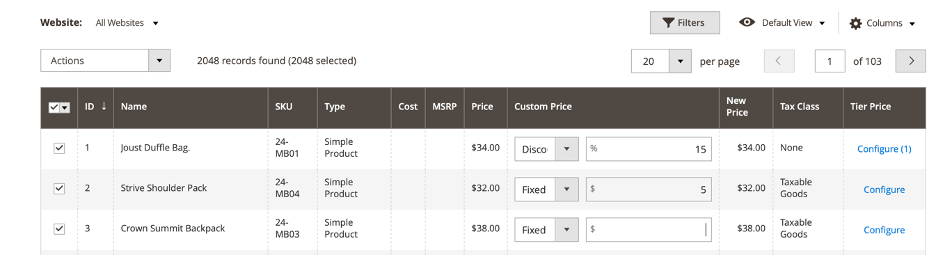
A shared catalog can also be assigned to one or more company accounts. So, if a buyer from that company logs into the site, they’ll see their account-specific catalog along with any price differences.
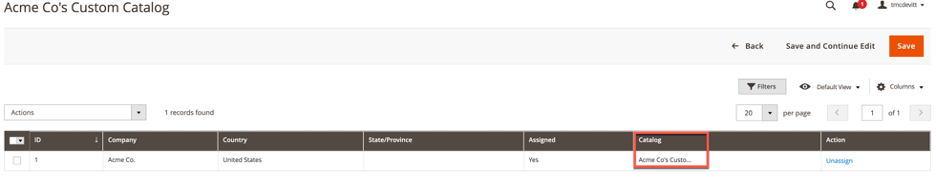
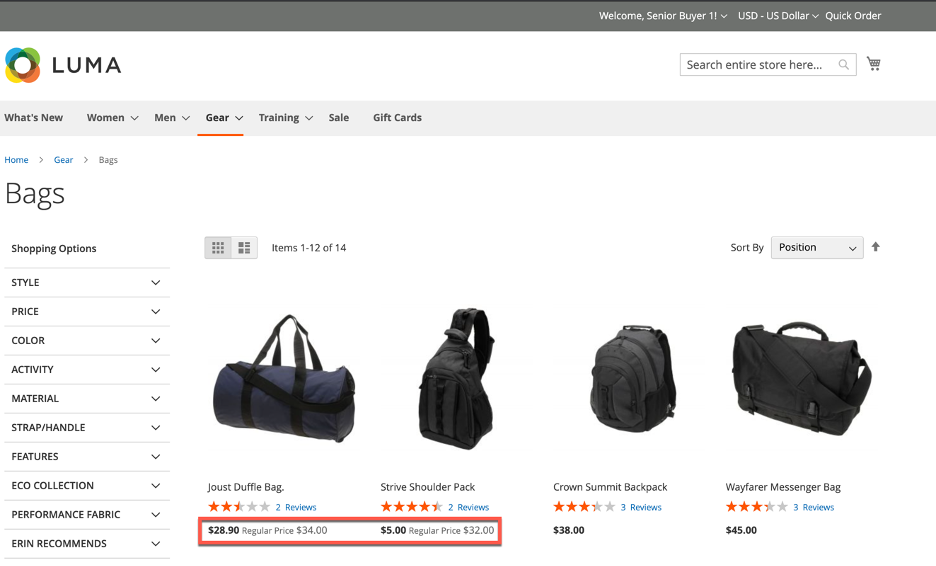
Finally, shared catalog pricing can be specified at the website scope in the Magento admin UI. This is particularly useful if you have a multi-site Magento implementation where prices may vary between those sites.
Other Important Features/Opportunities
The B2B module also provides some foundational elements to help support other use cases that tend to be B2B-focused:
- Personalization of Site Content – Using Magento’s customer segmentation functionality, B2B merchants can deliver everything from unique product detail pages to customer-branded catalogs for their buyers.
- Punchout Support – While Magento doesn’t offer native Punchout support, there are several 3rd-party integrations available that can enable Punchout with a variety of eProcurement solutions.
- Customer Impersonation – Allows sales reps to log into the ecommerce store as if they were the customer. This is incredibly helpful in situations where a customer may need a little hand-holding on navigating the site shopping experience.
- Company-level Order Approvals – Company administrators can enable order approval workflows to ensure that their buyers aren’t placing unauthorized orders. When a buyer places an order, the company admin will receive an email about the approval request. At that point, they can log on to the site to approve or reject the buyer’s order. This feature can be turned on/off without involvement from the merchant’s sales team.
Things We’d Like to See in Magento's B2B Edition
While the B2B module has really helped Magento compete with other, more B2B-centric platforms, we think there’s still room for improvement. Here are some things we’d like to see on Magento’s B2B roadmap:
- Company admins should be able to set up approved company addresses that can be used as shipping addresses when buyers are placing orders. In addition, it would be important for company admins to prevent buyers from specifying their own addresses on their accounts. As a data point for why this would be useful, Blue Fish has a pharmaceutical client that sells to hospitals. Those hospitals will often have multiple buyers with multiple locations. Given the nature of the products being ordered, their customers want to ensure that orders aren’t being delivered to, say, a personal address.
- Requisition lists cannot be viewed/managed by the company administrator. Ideally, an administrator would be able to curate lists and assign them to buyers.
- Adding products to requisition lists requires navigating to each product and adding individually. It would be very helpful if buyers could accomplish this using the quick order feature.
- In general, email notifications for B2B features are very slim on details. While these can be extended (just like every other Magento email template), it would be nice to have more information included in the OOTB email templates.
- Setting up order visibility between buyer accounts can be a bit confusing and is somewhat limited. In the current implementation, buyers higher in the company hierarchy can optionally view orders placed by subordinates. However, a company administrator cannot specify that people at the same level in the hierarchy see each other’s orders. For example, if you had two buyer managers, there is no way to allow them to see all orders within the company. However, each manager can view the orders of their more junior buyers.
- When a company administrator logs in for the first time after their company approval, there’s no clear call to action regarding their company set up. This is a necessary step for them to get their buyers provisioned, and we think it should be highlighted a in better way.
Wrapping Up
As more merchants shift their business customers to online buying, ecommerce platforms will need to be ready to offer features that are unique (and critical) to the B2B purchasing experience.
With Magento’s B2B Edition (read more about Magento B2B), Adobe has taken a platform that’s already known for its incredible capabilities and extensibility in the B2C space and tailored it to B2B use cases. The features provided are helping give B2B buyers the experiences they’re starting to expect out of online buying – quick order entry, self-service, overall ease of use without requiring assistance from the seller’s team.
Unlike other players in this space, Magento is giving merchants the ability to extend their existing Magento instance to unlock B2B features while at the same time continuing to service their existing customers (B2C or B2B).
As is usually the case with Magento, the B2B edition can be fully customized to suit a merchant’s requirements, if needed.
If you’re interested in learning more about Magento’s B2B Edition and would like to talk with us about our experiences in implementing B2B solutions, please contact us.