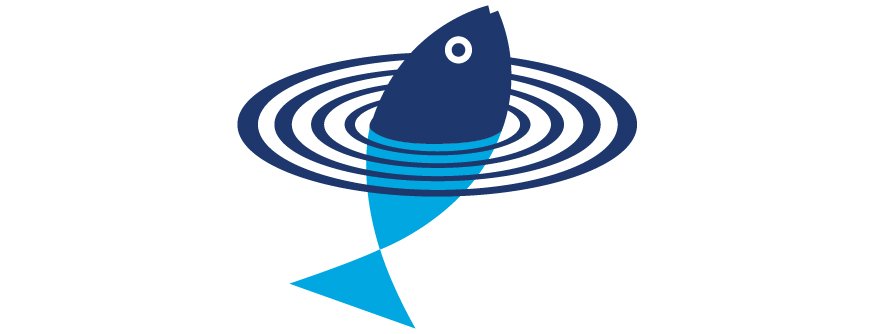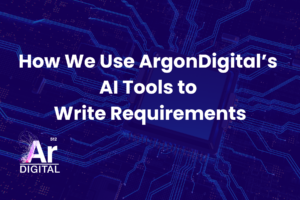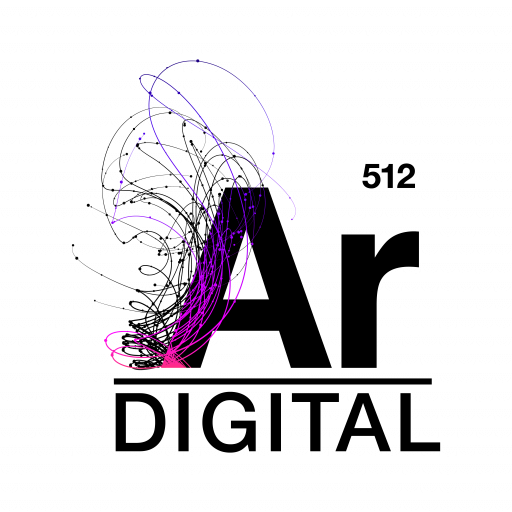Introduction
The goal of most Web Content Management Solutions is to enable business users to create and maintain their web site’s content. Documentum’s Web Publisher makes this goal a reality with its support for template based authoring in conjunction with its robust security and workflow capabilities. All of the power that Web Publisher provides, however, does not come without complexity.
One of the biggest complaints we hear about Web Publisher is that the interface can be overly confusing to a casual user of the system. Previously, organizations would spend an enormous effort customizing the interface to try to make it easier for their users. Well, now there is an alternative – Web Publisher Contributor. First available with release 5.3 service pack four, Web Publisher Contributor provides a new interface to the Web Publisher application targeted at the casual business user.
This article will provide an overview of the Web Publisher Contributor, highlighting how it differs from the standard Web Publisher and how a user and/or developer would interact with it to create a highly efficient and personalized workspace. It assumes that the reader has had prior exposure to Web Publisher.
The Contributor UI
Web Publisher Contributor is merely a simplified version of the Web Publisher interface. Aimed at the casual content contributor, it allows a user to easily create, edit, and publish content to a web site. The interface is more intuitive since it only displays those tasks that a content author would frequently use. It is all about quickly and easily getting to the actions you need and the items on which you need to perform them.
There are two major distinctions between the Contributor UI and the regular Web Publisher UI that provide for this ease of use:
- The functional node Navigation Bar
- The Home Page “Quicklinks” dashboard
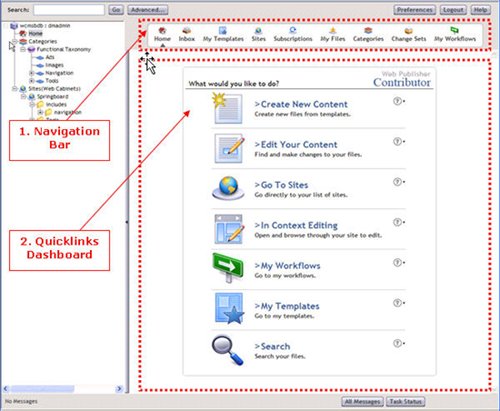
Figure 1:
Web Publisher Contributor Interface
Navigation Bar
The Navigation Bar provides quick access to the different functional nodes that a content contributor would need to access. For simplification purposes, not all functional areas available within the regular Web Publisher interface can be accessed here; only the items that a content contributor would need are included. While in the classic Web Publisher interface these items would have been intermingled with the repository browsing nodes in the left hand browser tree, in the Contributor UI they are separated out into an interface element of their own. Once a user selects a functional area, the site menus are filtered to only include only those actions that are relevant to the current context.
A basic Web Publisher Contributor installation will include the following functions in the Navigation Bar:
- Home – Takes you to the Home Page Quicklinks dashboard. See the section titled Quicklinks Dashboard below for more information.
- Inbox – Opens the user’s Web Publisher Inbox containing all tasks and notifications sent to the current user.
- My Templates – A user specified list of templates that they use most often, enabling a user to get to their favorite templates quickly and easily.
- Sites – The web cabinet view of browsing the repository.
- Subscriptions – Displays the files and folders that a user has subscribed to in order to provide quick access.
- My Files – Displays the files that a user had recently created, edited or checked out.
- Categories – The categories view of browsing the repository.
- Change Sets – Displays the user’s change sets.
- My Workflows – Displays the workflows that the user owns.
Quicklinks Dashboard
The Quicklinks dashboard is found on the Home Page of the Contributor UI. These Quicklinks give the user access to the most common Web Publisher tasks without the need to search into the various menus to find them. It also gives helpful information about each of the actions right on the dashboard, helping novice users select the correct task without referencing external documentation or help menus. A standard Web Publisher Contributor installation will include the following Quicklinks:
- Create New Content – Enables the user to select a template and create a new piece of content with it.
- Edit Your Content – Enables the user to check out a file, edit the file’s content, and then check the file back into the repository.
- Go To Sites – Allows the user to browse the folder structure of their web sites (i.e., to browse the web cabinets).
- In Context Editing – Provides access to the websites in the repository that are enabled for in-context editing.
- My Workflows – Allows the user quick access to the workflows that they own.
- My Templates – Allows the user quick access to the templates that they have selected as “favorites”.
- Search – Launches the Search dialog, allowing the user to search for existing content.
Configuring the Contributor UI
While the Contributor UI itself is streamlined to only include those tasks and items that are useful to a content author, it is even more powerful in that nearly every item is further configurable to meet an individual user’s needs. It is this configuration that really allows the content author to be able to drill down to the meat of his work in as little as one or two clicks.
There are two main mechanisms by which the individual content author can configure the Contributor UI to better meet their needs:
- User Preferences
- My Templates
User Preferences
The ability for a user to set application specific preferences is not unique to the Web Publisher Contributor. In fact, the classic Web Publisher application has a User Preferences dialog which allows authors to set applications for local editing, save login credentials, identify favorite repositories, and a few other items.
The Contributor UI, however, takes these user preferences to the next level, allowing the user to pick and choose exactly which application elements show up in both the Navigation bar and the Home Page Quicklinks. An individual content author can literally tailor the interface to include only those items that are meaningful to their work.
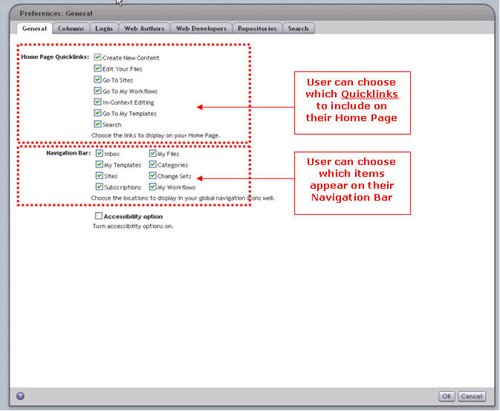
Figure 2:
Configuring User Preferences
My Templates
Enterprise web sites often include a large variety of content in order to effectively communicate all of the information necessary for their audiences. This large variety of content translates in Web Publisher to a large number of distinct content templates. While a web site might support this large variety of content, an individual content author is often much more focused in their content contributions. For instance, one user may focus mainly on press releases, and another user on product pages.
The Contributor UI’s “My Templates” functionality allows an individual to configure specific templates into a short list of favorites. When creating a new piece of content, the author can still get to the full list of templates by navigating the categories. For those templates that they use frequently, however, instead of having to navigate for them, they can access them immediately via their personal short list.
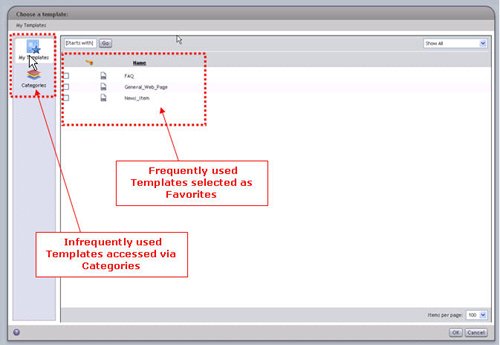
Figure 3:
Choosing a Template for Creating New Content
Customizing the Web Publisher Contributor
The classic Web Publisher application provides a flexible interface based upon a user’s designation in one of the standard web publisher roles (content author, content manager, web developer, or administrator). Beyond these out-of-the-box interfaces, however, it really provides an infinite number of interfaces through customization based upon an organization’s specific web publishing needs. This customization is made possible via the Documentum Web Development Kit (WDK), the powerful framework upon which Web Publisher is built.
The Web Publisher Contributor is built on this same framework, and so while streamlined for general business users, it too can be customized with expanded functionality to meet an organization’s specific business needs. WDK developers should be aware of the following new actions and components provided with the Contributor UI.
Actions
An action is an operation that is typically invoked when a user interacts with an element in the user interface. The Web Publisher Contributor provides two new actions to support behavior specific to the Contributor UI:
editcontent
The editcontent action is presented in the Contributor UI via the “Edit Your Content” button in the Quicklinks launch pad. It launches a chooser (see editcontentcontainer below) that enables users to select a file and open the appropriate editing application.
configmytemplates
The configmytemplates action is invoked via the “Configure My Templates” link on the “My Templates” page of the Web Publisher Contributor. It launches a multi-select chooser (see configmytemplates and configmytemplatescontainer below) that enables users to add and remove templates from their list of favorites.
Components
Components are configurable, encapsulated sets of Documentum functions. Web Publisher Contributor components can be configured and extended in the same way as Web Publisher and other WDK components. The following components are unique to the Contributor UI:
| Component | Details |
| browsertree |
|
| choosercategory_classic |
|
| chooserchannellist |
|
| choosermyfiles_classic |
|
| choosersubscriptions_classic |
|
| configmytemplates |
|
| configmytemplatescontainer |
|
| editcontentcontainer |
|
| iconwell |
|
| launchpad |
|
| mytemplates |
|
| mytemplatescontainer |
|
| statusbar |
|
| wpmycontenttemplatelocator |
|
| wpmycontenttemplatelocatorcontainer |
|
| wpsiteandchannelfolderlocator |
|
| wpsiteandchannelfolderlocatorcontainer |
|