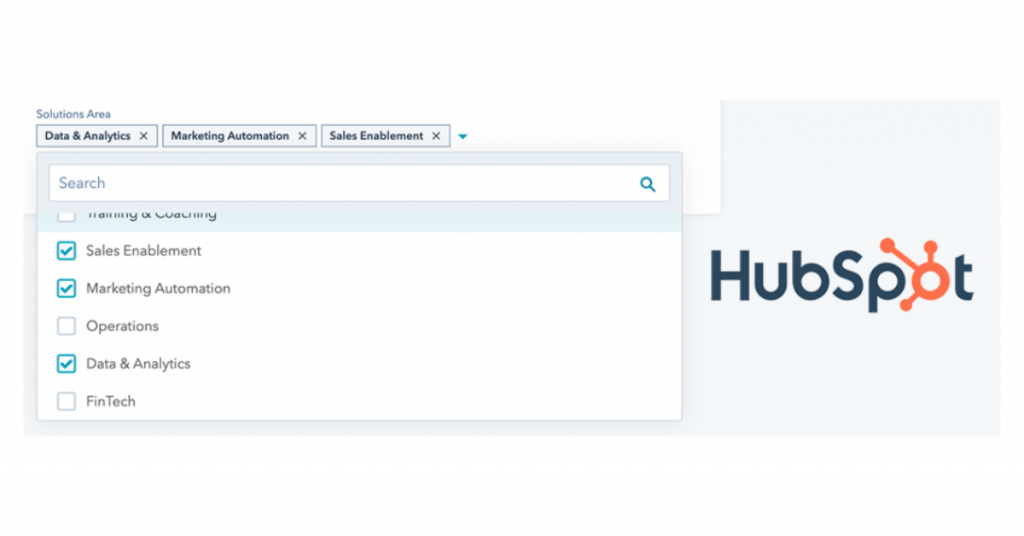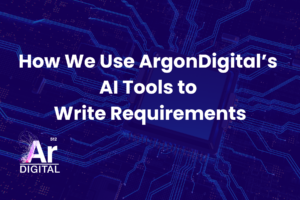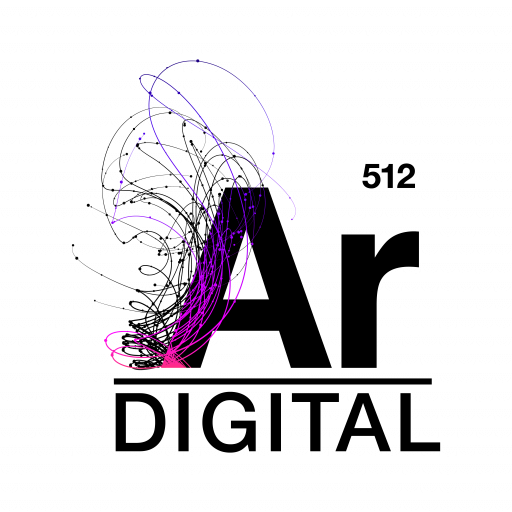Recently, we ran into an issue while building out custom reports in HubSpot. Turns out the issue ended up being related to custom contact properties that were of the “multi-value checkbox” type in HubSpot. If you’re building reports in HubSpot and use multi-value checkbox properties, read on for details.
Imagine that you want to not only better understand where your leads are coming from but also know what interests those leads have in your various offerings. To do this, you could “tag” these leads within these areas of interest based on their interactions with your brand (e.g. filling out forms on your site, attending webinars, etc.).
At ArgonDigital, we segment our leads using something called “Solutions Area”. Some examples of our solutions areas include Sales Enablement, Enterprise Content Management (ECM), and Data & Analytics.
Since it’s possible that a lead could be interested in more than one solutions area, we decided to create a custom HubSpot contact property using the “multi-value checkbox” type (more details on HubSpot’s property types). This is a very handy property type that allows you to specify one or more values for a single record (in this case, a contact). In the screenshot below, you can see that one contact might only be interested in our Sales Enablement offerings but another is interested in both Sales Enablement and Marketing Automation.

Like most businesses, we want to know how leads are coming to ArgonDigital. To do this, we would create a basic report in HubSpot broken down by “lead source”. The report would give us a total number of contacts by date and lead source. Here’s an example report coming out of our HubSpot development sandbox:
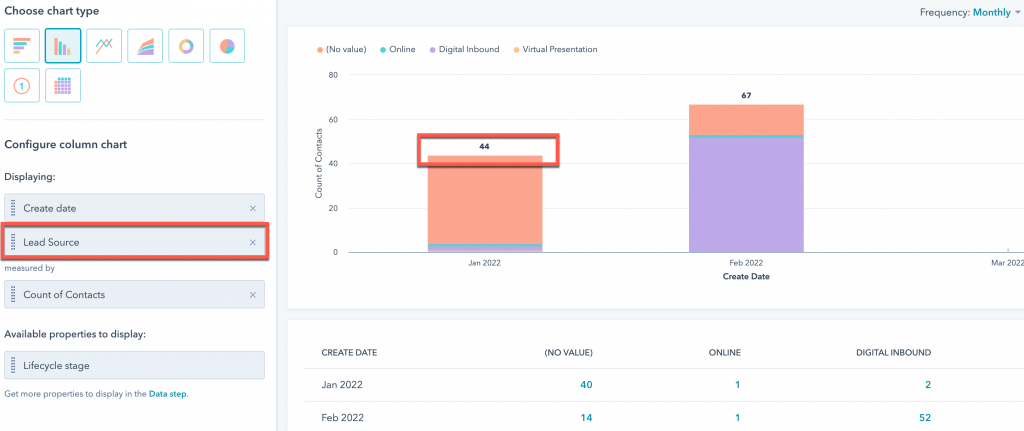
Now, suppose we want to know in the same timeframe which solutions areas are getting the most interest from those same leads. We’d create another report with the same criteria and measure only this time we’d be breaking down the report using “solutions area” instead of “lead source”:
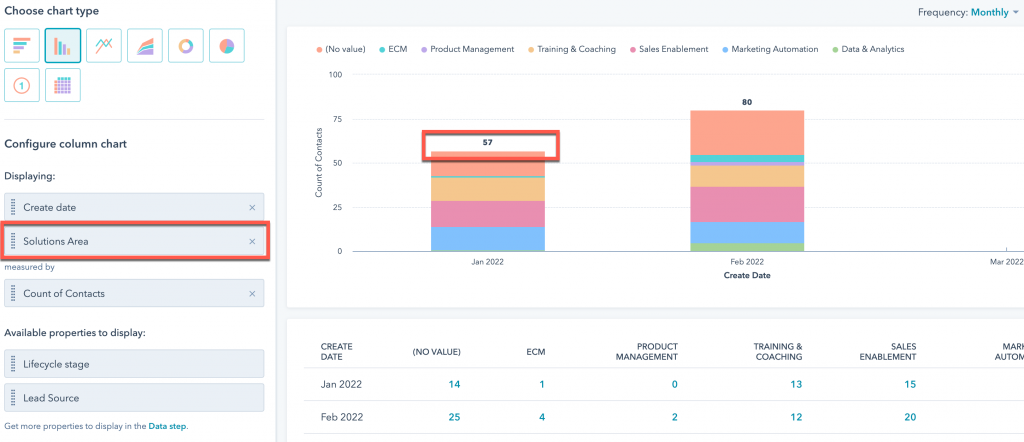
In both reports, we’re counting the number of contacts that meet the criteria. As such, you’d probably expect that number to align for each month of the report. In our example “lead source” report, we have 44 leads that meet the criteria. However, in the “solutions area” report, we have 57.
Why the discrepancy? Well, this is where the multi-value checkbox property comes into play. When you tell HubSpot that you want to group the report using a property of this type then count the number of results (i.e. contacts), it’s possible that a contact will be counted more than once. Why? Since a contact can have more than one value for that property, HubSpot will consider that when totalling the contacts. Our contact in the screenshot above has both “Marketing Automation” and “Sales Enablement” selected and would show up twice in the overall contact count in this report.
Once we realized what was going on, things started to become clearer. We were getting hung up on the “count of contacts” measure thinking that it would be unique contacts but when we think about breaking records down in this manner, the numbers HubSpot is reporting make sense.
So, if you’re using multi-value checkbox for your custom properties and building HubSpot reports, be aware of how HubSpot will calculate contact counts.
As always, if you have any questions about HubSpot reporting or if you need any help tailoring HubSpot to your needs, let us know. We’d love to chat!