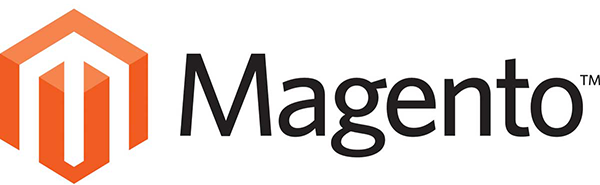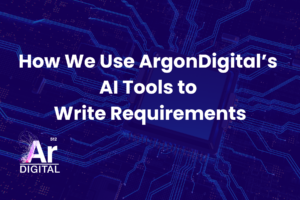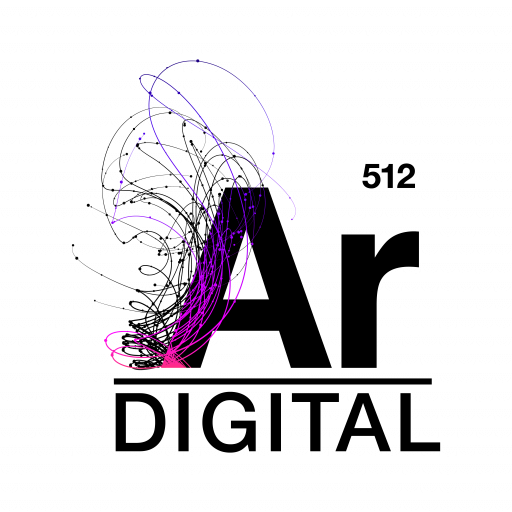Help your customers quickly find the products they need by exposing your product attributes within Magento’s Advanced Search. In this tutorial we will show you how to configure your custom attributes to display on Magento’s out of the box Advanced Search page. We will leverage both Magento Advanced Search and Magento Attributes. The demo is based on Community 1.9.2 but should be applicable to many versions of Magento.
Magento Advanced Search Step by Step
Enabling Custom Attributes in out of the box Magento Advanced Search
- Open Magento Admin
- Make your attributes searchable, Navigate to Catalog -> Attributes -> Manage Attributes
- Select the attribute you would like searchable (e.g. shoe_size)
- Set Use in Advanced Search to Yes and Save
- Optional Step: Re-run Index and/or Clear Cache
Magento Advanced Search Tutorial Transcript
- [music]
- Welcome to, Enabling Your Custom Attributes In Magento’s Advanced Search.
- In this tutorial, we will show you how to configure your business’ custom attributes in order to display on Magento’s out of the box, advanced search page. We will leverage both Magento search and Magento attributes.
- To get started let’s open up our demo store, Madison Island. It’s currently configured to only display a few default attributes on the advanced search page – name, description, short description, SKU, and Price. We are going to change this and have the page display custom attributes to allow them to be searchable.
- First, open up Magento Admin
- Navigation to Catalog -> Attributes -> Manage Attributes
Note: We are going to use our “Shoe” attribute that we set up in the Tutorial: Configuring Magento to Work for Your Business: Creating Custom Attributes and Attribute Sets - We are going to make Shoe Color, Shoe Size, and Shoe Style searchable
- Click on one of the attributes (e.g. Shoe Color) to Edit
- On the Shoe Color attribute page, scroll down to the bottom and find the Option “Use in Advanced Search”, Select “Yes”, and Save
- On the Shoe Size attribute page, scroll down to the bottom and find the Option “Use in Advanced Search”, Select “Yes”, and Save
- On the Shoe Style attribute page, scroll down to the bottom and find the Option “Use in Advanced Search”, Select “Yes”, and Save
- That’s it, assuming we have products that have these attributes set, our Advanced Search will display the update attributes and return specific results based on our selection
- Open back up the demo store, Madison Island, refresh the page
- At the bottom of the Advance Search page, notices we have Shoe Color, Shoe Size, and Shoe Style displayed
- To test, let’s search for products with a Shoe Size of 6
- There are six results that match our Search Criteria of Show Size = 6
- That’s it for enabling custom attributes on out of the box Magento Advanced Search. Hope this was helpful, and thanks a lot for watching today. Stay tuned for our additional tutorials on how to use custom attributes, and Magento’s Layered Navigation. Feel free to reach out to us any time.
[music]