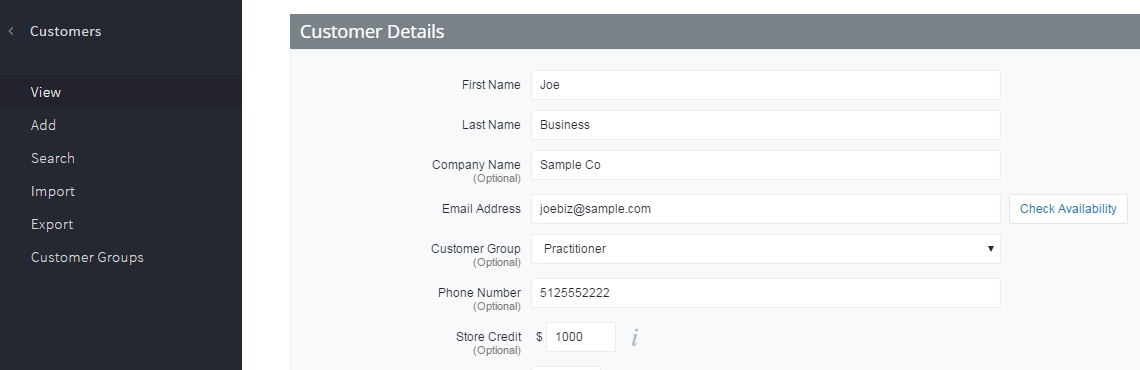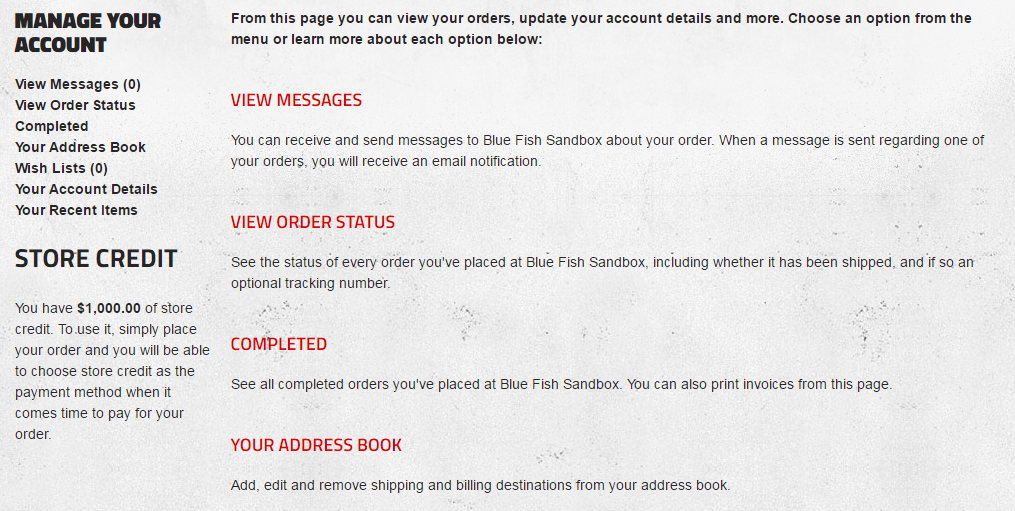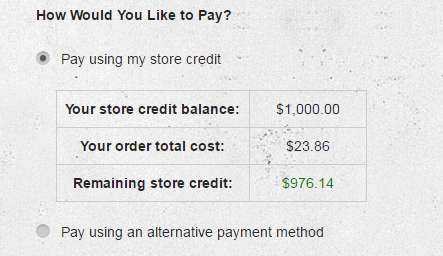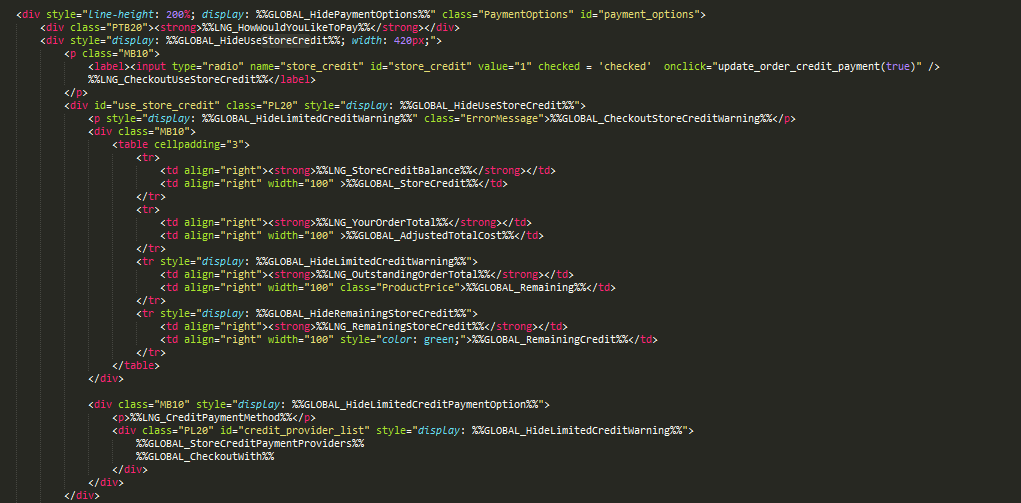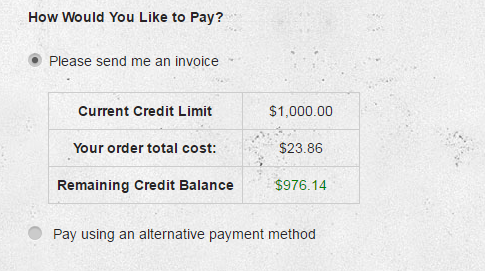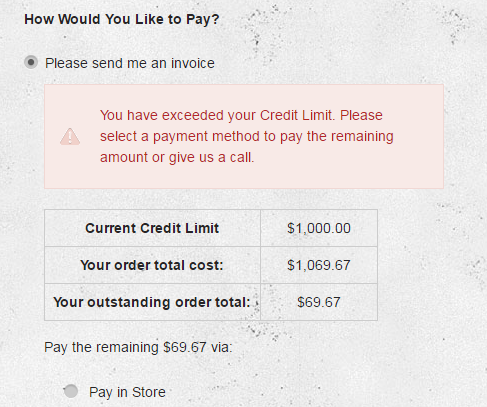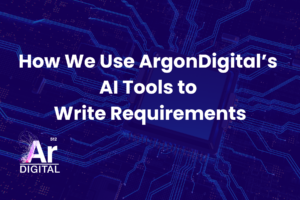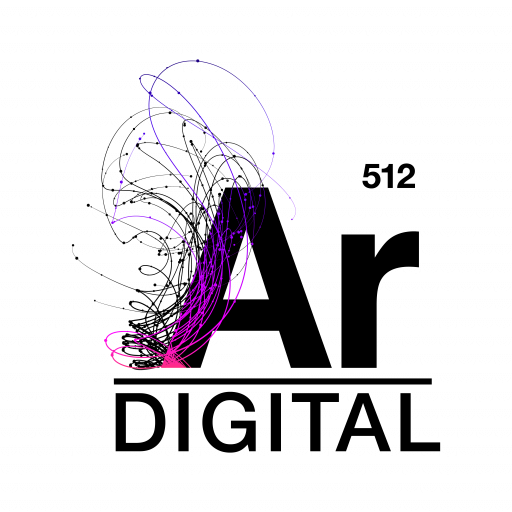Here at Blue Fish, many of our clients eCommerce sites have a business to business focus. As such, we’re often asked how BigCommerce can be customized to enforce credit limits already established for their existing customers. If you work with BigCommerce, you probably already know that BigCommerce doesn’t have a credit limit feature. On big projects with a lot of customization, we can build a highly customized solution to support new features like this. Of course, big customization projects aren’t always feasible or practical. That’s when we have to get creative and find new ways to tackle this kind of problem.
To solve the credit limit problem in a simpler way, we can use an existing feature like store credit to mimic credit limits. Here’s what we might do:
First, let’s go into the store control panel and give our business customer $1000 in store credit that we’ll use as a credit limit. To do that, go to Customers->View and then Edit a customer. Update the Store Credit field to $1000.
If we made no other changes, this is what our customer would see when logged in and looking at his account information.
Since that’s not what we’re after, let’s make some more changes. First, we need to find this account page so we can change the text from “store credit” to “credit limit”. If I search through my template files, I find this in “/Panels/SideAccountStoreCredit.html”. Let’s open that up and take a look at it…
Now, we can change up the wording a bit by replacing the store credit language code snippet with some simple text – “Credit Limit”. We should change the words in the paragraph below, too. My template after these changes is below.
Let’s go back to our store and see how store credit works during checkout, before we make any more changes.
Now we need to make checkout work for credit limits, rather than store credit. We can find this bit of markup in “Snippets\ExpressCheckoutConfirmation.html”.
Next we need to replace the store credit terminology with the vocabulary used by our client when he is working with his customers. The end result might be something like this at checkout…
The last thing we’ll want to do is change the warning message when the customer tries to place an order beyond their credit limit. In that same snippet file, we just need to replace the GLOBAL_CheckoutStoreCreditWarning value with our own message.
Finally, here is what the end customer will see when he tries to exceed his current credit limit.
If you don’t have much experience with editing templates in BigCommerce, here is a great resource from BigCommerce support.