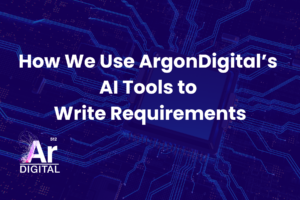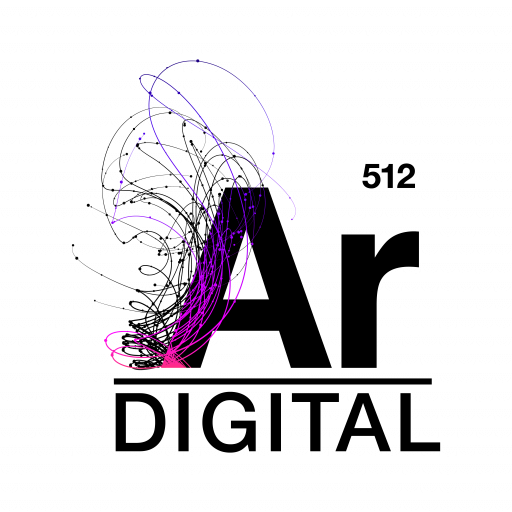Recently, one of our BigCommerce clients asked us to help them solve some of their advanced shipping problems. Up until that point, they were using a set of fairly simple rules to govern all of their product shipping. Since many of their products were perishable they only offered overnight and 2-day shipping options. For gift cards, they set a fixed shipping price of $4 on each gift card product. The problem with this configuration was two-fold: non-perishable orders were requiring a costly 2-day or overnight shipping rate and a simple order with only a few gift cards was costing $12 or more to ship. This wasn’t ideal for our client or their customers.
Advanced Shipping Rules – ShipperHQ to the Rescue
A little research showed that ShipperHQ might solve our shipping woes. I sent a few questions to support at ShipperHQ and got a prompt response that, yes, ShipperHQ could help with these issues and more. We modified the store’s shipping options to use “Advanced Shipping Rules” and then Launched ShipperHQ. I used the trial period to take it for a test drive and verify that I could create the rules necessary to support this client.
Configuration
There are a number of things to configure in ShipperHQ before you even start with your unique shipping requirements. The getting started documentation from ShipperHQ makes the account setup configuration pretty straight-forward. After filling out some generic account settings, you’ll notice “features” and “plan” tabs. I wasn’t certain how many advanced features I might need when creating my rules, so I left these alone until I learned more about the features I might need. The next step was setting up the origin. The origin is the origin address from which you will send out your packages. I only had to worry about one origin, but ShipperHQ allows you to set-up multiple origins for businesses with multiple warehouses and locations. Next, I setup the website in ShipperHQ and used my newly created origin as the default origin.
Enable Carriers
You can set up carriers in ShipperHQ for the different types of shipping you need. This particular client only uses FedEx, so all of my carrier entries will use FedEx shipping methods. If you’ve never used your FedEx account from your website, you may need to enable your FedEx account web services. You can do that from the FedEx Developer Resources page. The information you need will be sent in an email after you’ve requested access to the web services. I created a Small Package, FedEx carrier entry and enabled most of the FedEx shipping methods, so the end customer could select the most appropriate shipping method for their order. We can set up carrier rules to hide certain FedEx shipping methods based on what is the cart.
Carrier Rules
The last and trickiest step is setting up the carrier rules. I started with what I thought would be the easiest of the shipping requirements – charge a flat fee for gift card shipping, regardless of the quantity in the order. These examples were the most useful when I was setting up my own rules. I added a rule in ShipperHQ and named it accordingly. Next I set the shipping methods that applied to my rule. In this case, we’d only enable FedEx Express Saver for gift cards.
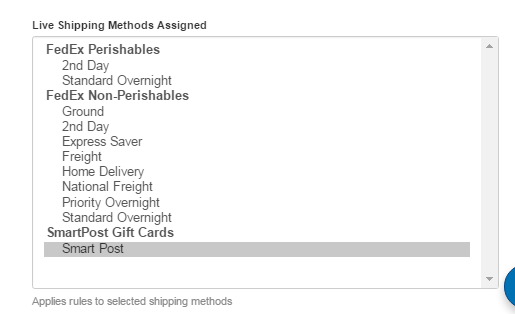
Since we want to treat gift cards in a special way, it made sense to create a shipping group just for gift cards. I create the shipping group and left all the default values for this group. In the Conditions section of the gift card carrier rule, I set Must include all these Shipping Group(s) field to GIFTCARDS. Now, any product assigned to the GIFTCARD shipping group would use this rule. For the actions, I set the Shipping Rate to a flat $4 fee. To test my new rule, I had to set the Shipping Group field on the gift card products in the store. To streamline this process, I created a custom product export template, exported the products, and then re-imported them with the updated shipping group values. If you’ve never created a customer export template, BigCommerce has a great article that will walk you through that process.
Hiding Carrier Options
My new rule was working as expected and I could now see a $4 shipping option when I had 1 or many gift cards in my order. However, I was still seeing all of the other, more expensive shipping options as well. To remedy this, I duplicated the first rule and titled the new rule “Hide Others for Gift Cards”. This time I selected all the other FedEx Shipping methods and left the Express Saver option out of the new rule.
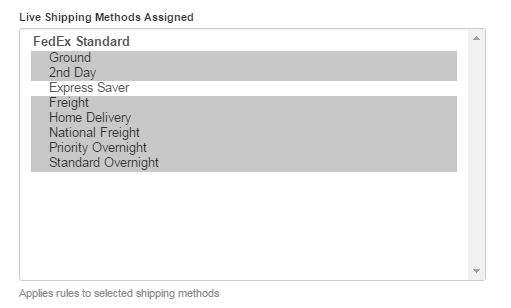
Lastly, I set the action to hide all of the selected methods. Now, I had a rule to set the price $4 when the cart only contained gift cards and a rule to hide all of the other shipping options when the cart only contained gift cards.
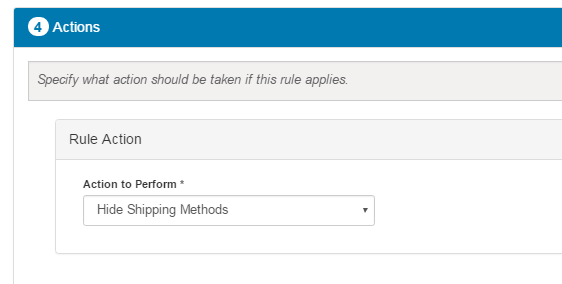
We also needed to ensure products in the PERISHABLE shipping group are shipped FedEx 2nd Day or Overnight only. In this case, when I configured the PERISHABLE shipping group I restricted the entire shipping group to 2nd Day and Overnight shipping only. This way, anytime there is a perishable item in the order only these two shipping options will display.
Conclusion
If you think you might need ShipperHQ to solve your advanced shipping problems, I recommend launching a trial version of the app and testing out your own rules. ShipperHQ has done a good job of documenting the product and when I opened a chat window for help, I got a quick and helpful response. I know I’ll continue to recommend ShipperHQ when it is appropriate.