Opentext Recostar is the optical character recognition system that runs within Ephesoft and produces finished character
data to be used downstream. This subsystem has a lot of power and flexibility that can go unnoticed, and at times the
particulars of the Recostar engine are worth paying attention to for the sake of troubleshooting as well. In this brief
tutorial, we’ll look at a recent hangup we found with Recostar’s image processing requirements, and the simple fix that
solves it.
The issue we encountered recently with a client of ours surfaced in the form of document batches intermittently
hanging within Ephesoft, at the Page Process stage. The behavior is recognizable insofar as the running
BatchProcess.exe and RecostarPlugin.exe will appear totally static, with unchanging CPU load and RAM allocation for
several (or many) minutes. Having reached this point, those hung processes will need to be killed in order to get
things going again.
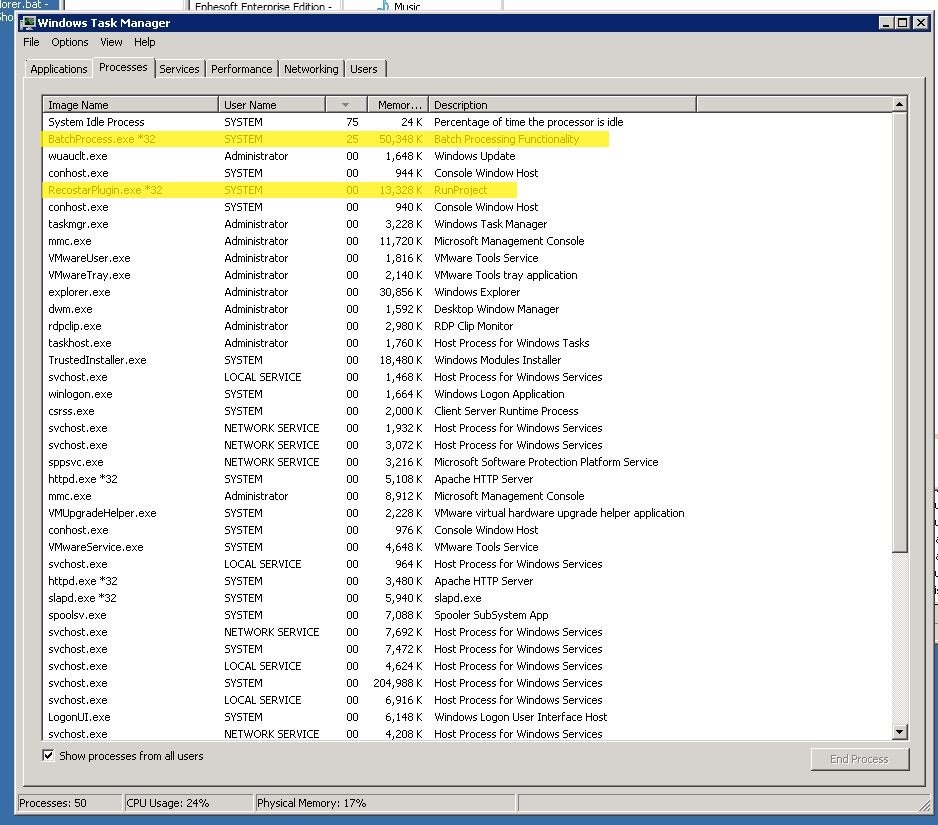
The Batchprocess and RecostarPlugin processes are highlighted here. If these numbers stay idle and unchanging for
several minutes, and the batch isn’t advancing within Ephesoft, this article may solve your problem.
Recostar has a certain set of expected traits for images that are inbound for processing. In this particular case, there
was an aspect of our images’ color depth and size that was causing Recostar to freeze up. To rectify this, we took a look
at the .RSP file — a Recostar Studio document that defines all the image processing parameters for each batch
class. That file is located here:
Ephesoft SharedFolders >> BCXX [dependent on the particular batch class] >> recostar-extraction >>
FPR.rsp
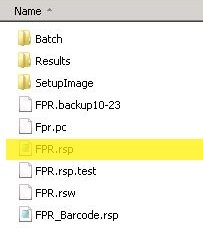
FPR stands for Full Page Read, and this file defines the approach that Recostar first uses to process incoming pages
/ images for that batch class.
The file can be opened using the Recostar Studio app by default, but in this case we’re changing a parameter that isn’t
exposed in the Studio GUI. So, we open this in a text editor, find the parameter ScaleToGray, and set it equal to
2:
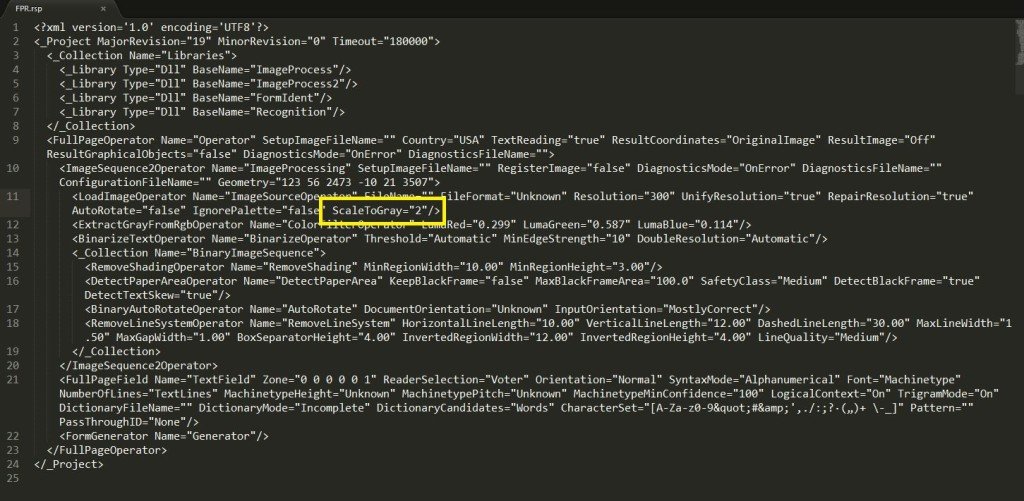
This parameter forces incoming images to be converted to grayscale by explicitly removing all color channels from the
image. This is a key requirement for Recostar, which is designed to operate only on grayscale images. In this scenario we
needed to preserve the color information of our images overall, however, so we used the Create_OCR_Input plugin to
generate temporary, grayscale, working copies for Recostar to process. In many situations, this tweak won’t be needed
because grayscale conversion can also be done earlier in the Ephesoft module workflow using ImageMagick / GhostScript
settings. But for this particular scenario, since we wanted Ephesoft to later display and export our images with their
original color depth, this modification to the Recostar RSP file was the right tool for the job.
From here the RSP file is saved, any hung processes terminated, and the batch restarted. After this fix is made,
the error should not be seen again.



