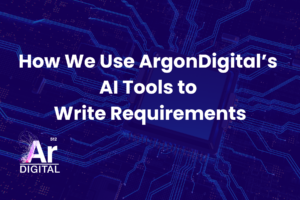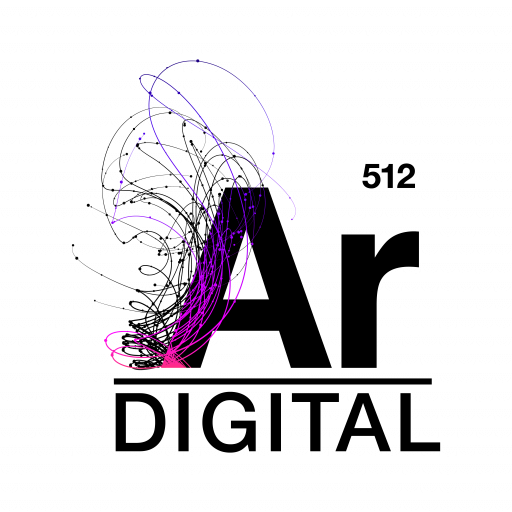Introduction
A common problem and/or question I see is “How do I use/install the DFC Standalone?”, albeit in different forms.
If you install the Documentum Intranet Client or other Documentum applications that utilize the DFC, the DFC and required supporting libraries or DLL’s will be
properly installed. If however, you want to access Documentum using the DFC on a machine that has no other Documentum applications, you will need to
correctly configure your environment.
This article describes how to properly configure your environment to use the DFC standalone, addresses some errors you may encounter and discusses possible
causes of those errors. Additionally, I have written a Java application that can be used to validate your environment. You can download it at:
Check42DFEnvironment Application
You can also download the DFC Environment for Windows/NT and DFC Environment for Solaris which include DCTM DLL’s, Solaris library, and dfc.jar required to use the 4.2 version of the DFC.
- You need to determine if you have the required dll installed and that it is the correct version for the version of the dfc.jar you are using. You can use the
supplied Java application to determine whether or not you have the appropriate DLL installed and if it is the correct version. Download the application, install,
and run it. For installation instructions, see Installing Check42DFEnvironment - Run the application. If the application fails, download the zip file DFC Environment for Windows/NT
- Unzip
dfcenv.zipto some folder. - Move the file, dmcl40.dll, to the c:winntsystem32 folder or create a folder (e.g. C:DCTMlibs), move dmcl40.dll into it and
add the folder to the Path System variable. - Rerun the java application. It should now complete successfully.
- If it does not succeed, make note of the location of the dmcl40.dll that is being used. It is reported in the standard of the Check42DFEnvironment application as “Library Path: C:documentum…….dmcl40.dll”
- If this isn’t the location to where you copied the dmcl40.dll from the zip file, you have another dmcl40.dll on your machine that doesn’t support the 4.2 version of the DFC. You can problably remove it or replace it
with the dmcl40.dll from the zip file, or modify search order of the Path System variable.
Solaris Installation
- If you haven’t already, download the Check42DFEnvironment Application
and the DFC Environment for Solaris. For installation instructions, see Installing Check42DFEnvironment - Unjar
dfcenv.jarto some directory (e.g. /home/username/dfcenv) and install Check42DFEnvironment to some other directory (e.g. /home/username/DCTMapp). - Set the LD_LIBRARY_PATH to include the directory where you unjarred
dfcenv.jar. How you do this depends on the shell you are using.
Assuming you unjarred dfcenv.jar to /home/username/dfcenv,- If you are using Ksh, export LD_LIBRARY_PATH=/home/username/dfcenv
- If you are using Csh, setenv LD_LIBRARY_PATH /home/username/dfcenv
- ‘cd’ to the location where you installed the Check42DFEnvironment Application and run it
- The application should report it completed sucessfully
Common Errors and Possible Causes
java.lang.NoClassDefFound: com/documentum/fc/common/….
Indicates that you probably haven’t included the dfc.jar in your Java classpath or the dfc.jar file itself does not exist in any directories/folders that are part of your classpath
[DM_DFC_E_INIT_DMCL]error: “Error occurred while trying to initialize the DMCL: java.lang.UnsatisfiedLinkError: initialize.”; ERRORCODE: 205; NEXT: null
This error message can indicate a number of problems with the set up of your environment. These include:
In Solaris,
- you have not set the LD_LIBRARY_PATH environment variable or,
- if it has been set, the libdmcl40.so library is not in any of the directories listed in LD_LIBRARY_PATH
- The libdmcl40.so you are using cannot be used with the version of dfc.jar you are using
In Windows/NT,
- dmcl40.dll is not installed
- dmcl40.dll is not installed in a folder that is included in the Path System Variable
- The dmcl40.dll cannot be used with the version of dfc.jar you are accessing
Installing and Running the Check42DFEnvironment Application
Installing and Running On Windows/NT
- Unjar the file, Test42DFCEnvironment.jar
- Open the file Check42DFEnvironment.bat, and modify the line “set JAVA_HOME=c:jdk1.2.2” to point to the location where you have the JDK installed
- Open up a DOS shell
- run application using Check42DFEnvironment.bat
- Note the output
Installing and Running On Solaris
- Unjar the file, Test42DFCEnvironment.jar
- Open the file Check42DFEnvironment, and modify the line “export JAVA_HOME=/opt/jdk1.2.1_03” to point to the location where you have the JDK installed
and save the file - run application using Check42DFEnvironment
- Note the output